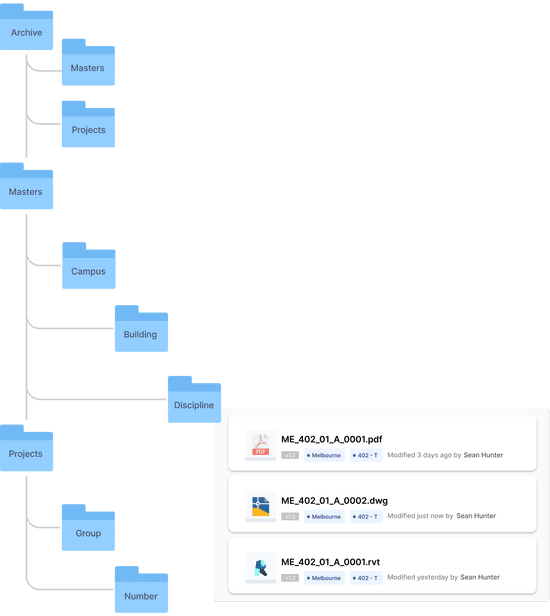Working with References in MicroStation
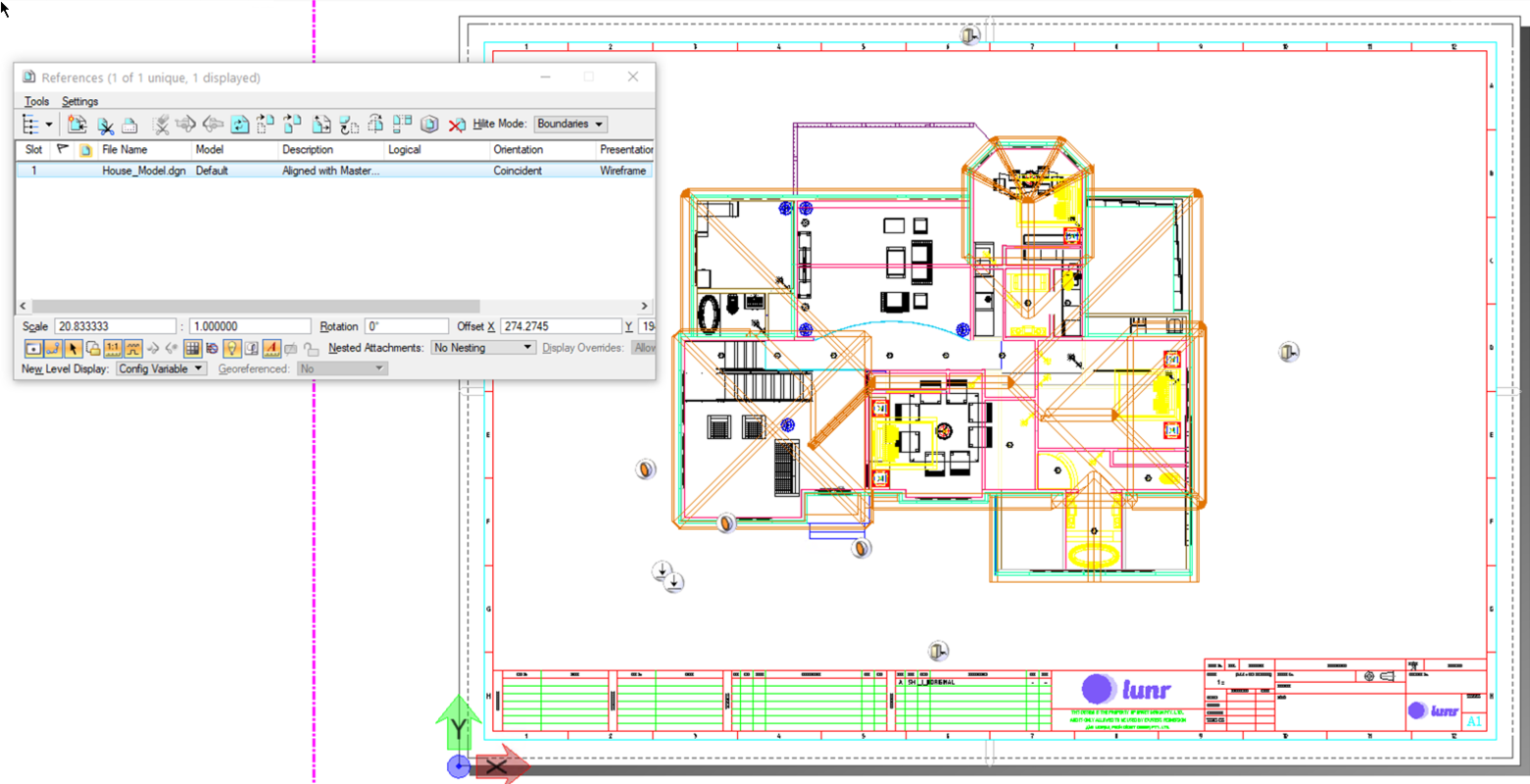
Using reference files in MicroStation is nothing new. It has been a powerful tool since its Intergraph days. Using references for large models was essential before the file format was changed. This was due to a file size limit of 32 Mb for the DGN file. Yes, you read that correctly: 32 megabytes! How did we ever cope with that? I remember utilising many reference files while processing mapping data and compiling 1:10,000 scale contour maps over the Herbert River area.
While there is no longer a file size limit, the use of reference files remains a highly effective method of managing CAD data. It allows for the segregation of different design disciplines, such as Civil, Plumbing, Electrical, and HVAC, into separate models. This not only facilitates simultaneous work by different team members but also enhances the overall efficiency of the design process.
In the early days, MicroStation's referencing features were not as robust as AutoCAD's Xref feature set. However, with the advent of MicroStation V8i, the software introduced the ability to assign a Level to a reference, a significant enhancement. This feature, accessible from the Reference Attachment Settings window, has proven to be a game-changer in the management of references.
Let's say we are modelling a water treatment plant. We have a separate model for each discipline, such as Electrical, Structural, and Plumbing. Each model has many levels to represent the different items in each discipline.
After attaching all models into a combined design model and then into a sheet model, there would be so much detail about each discipline. Turning off disciplines becomes cumbersome as you must turn off each discipline reference level. Assigning a level to the reference makes it easier to manage the final model. So, instead of managing multiple levels per reference, we only work one level per reference.
Reference files are a great way to manage your CAD data within the MicroStation system; however, if you are storing your CAD files on a network drive or a system like SharePoint, there is no easy way to know what files are referenced to each other. Many current Engineering Data and Drawing Management Systems, such as Lunr, can read and manage the reference information within your DGN files. This allows you to easily search and find all related models without the need to open each of the models. They also enable non-CAD users to view the models with all references without requiring a MicroStation installation.